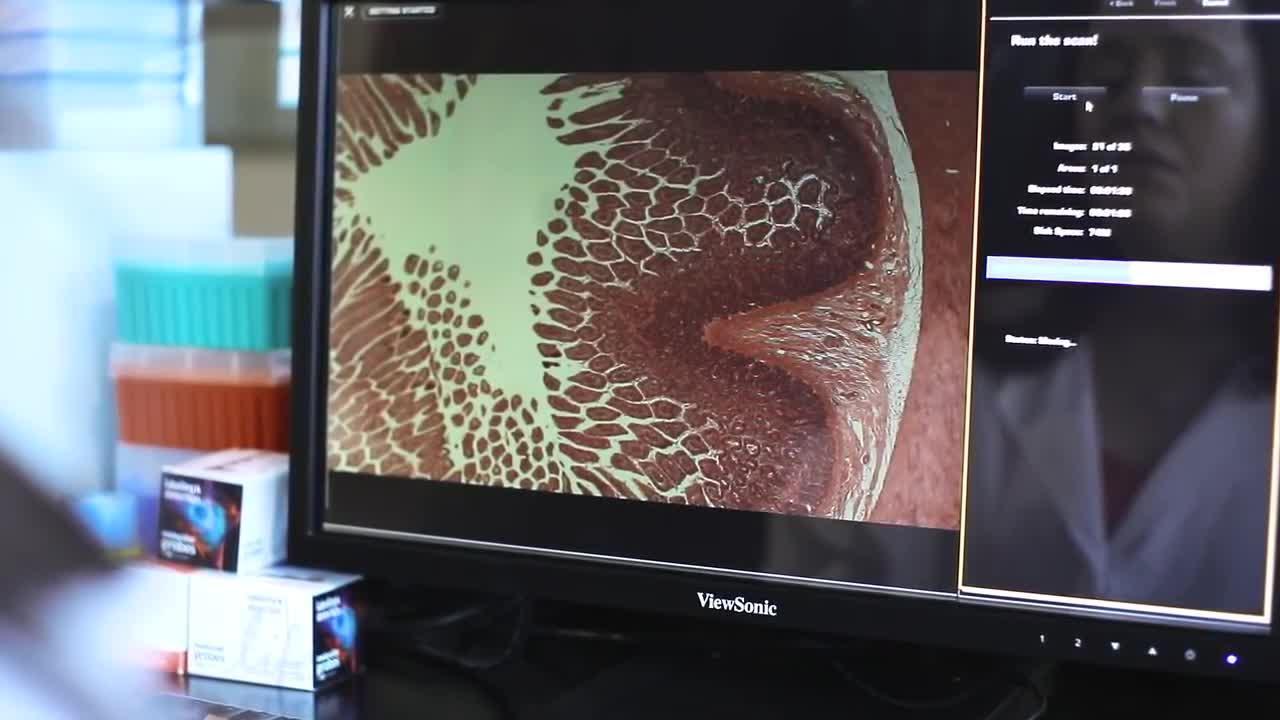Before you install
As a precaution when installing any update, save your vital data from the Tali Image-Based Cytometer:
- Insert a USB drive into the Tali Image-Based Cytometer
- Press the ‘Data’ tab at the top of the screen
- Select the files you wish to save to the USB drive
- Select Export format; choose either Data tables (.csv), Images (.jpg), Report (.pdf) or All formats
- When the file(s) transfer is complete, remove the USB drive and transfer files to your computer
Note: If you experience system instability when exporting multiple files, all data are preserved. Turn the instrument off and then on to reinitialize the system.
Step 1—Download and save to a clean USB drive:
Download the current software v2.1 (release date 10/30/2012) and save it to a clean USB drive.
Download Tali software v2.1 (4.3 MB)
NOTE: Please contact Technical Support if you are updating from software version 1.0.6.5.
a. Press the download button and save the Tali Software zip file to your computer.
b. Obtain a USB Drive and remove all files or programs from this drive. Existing files can interfere with the software installation process thus it is important to remove all files or programs from the USB drive before continuing.
c. Using the clean USB drive, place the three programs and the image file from the zip file onto the USB drive.
d. After the transfer, review the file and program configuration of the USB Drive. The configuration should be the following (see below).

Step 2—Transfer files to your Tali® Image Cytometer
a. Insert the USB drive into the USB port located on the front of the Tali Instrument.
b. Press the ‘Settings’ tab (highlighted with the red box below).

c. Press the 'Update firmware' button (highlighted with the red box below).

d. Wait until the Tali instrument recognizes the USB drive and the green light is visible on the 'Update' button (see below).

e. Press the 'Update' button.
f. When the Update is complete the instrument will need to be restarted. Press the ‘OK’ button (see below).

g. After the instrument performs the restart, press the ‘Settings’ tab and check that the software has been updated to the latest version (see below).